- Mail & Newsgroups
- Account Settings
- Add Account
- New Account Setup
- Identity
- Server Information
- User Name
- Account Name
- Congratulations!
- Summary
- Get Messages
1. Mail & Newsgroups
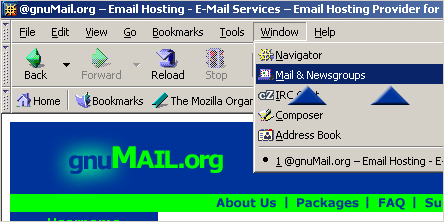
a. Open Mozilla/Netscape and select 'Window' from the File menu.
b. Select 'Mail & Newsgroups'.
2. Account Settings
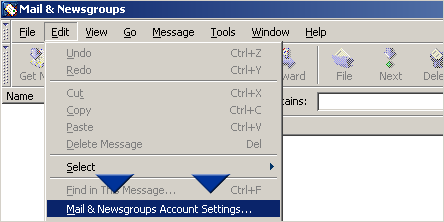
(First-time Mozilla/Netscape users, skip to 'Add Account'.)
c. In Mail & Newsgroups, select 'Edit' from the File menu.
d. Select 'Mail & Newsgroups Account Settings...'
3. Add Account
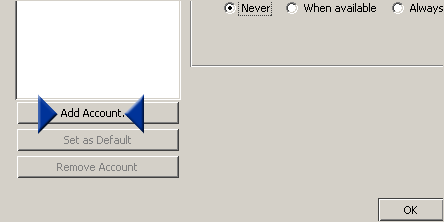
e. Click the 'Add Account...' button.
4. New Account Setup
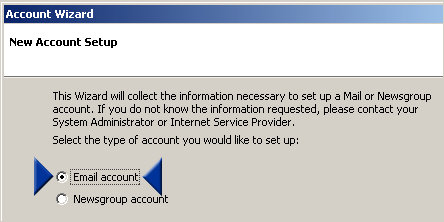
f. Select "Email account' to add a new mail account.
g. Click 'Next'
5. Identity
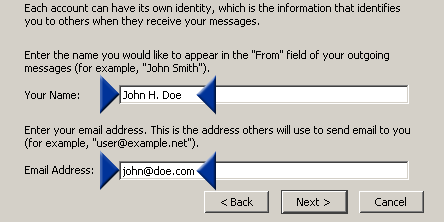
h. Type your name in the 'Your Name' field as you would like it to appear in the 'From:' field of your outgoing messages.
i. Type your email address in the 'Email Address' field.
Example: username@yourdomain.tld
j. Click 'Next'
6. Server Information
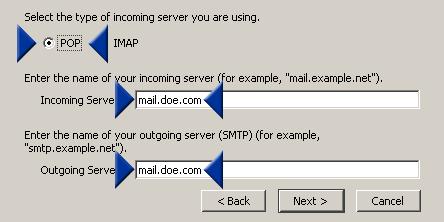
k. Make sure the 'incoming server' is configured as POP.
l. Type in your 'Incoming' and 'Outgoing' servers.
Example: mail.yourdomain.tld (Incoming/Outgoing)
m. Click 'Next'
7. User Name
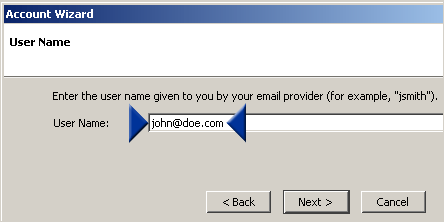
n. Type your username in the 'User name' field.
Example: username@yourdomain.tld
o. Click 'Next'
8. Account Name
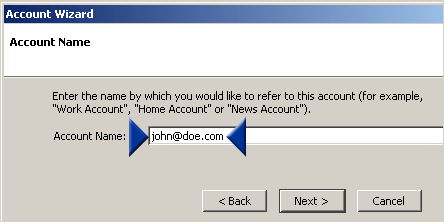
p. Type an account name into the 'Account Name' field as you would like to reference this new account.
Example: username@yourdomain.tld
q. Click 'Next'
9. Congratulations!
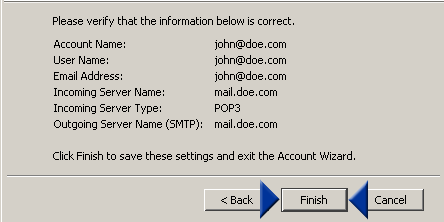
r. Review and click 'Finish'.
10. Summary
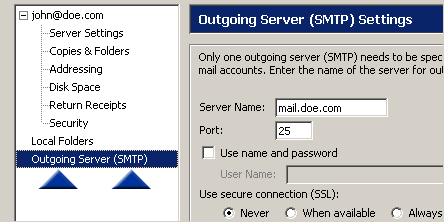
s. Select 'Outgoing Server (SMTP)' and veryify that the 'Server Name,' 'Port,' and 'Secure Connection (SSL)' options are configured correctly.
|
Server Name:
|
|
mail.yourdomain.tld
|
|
Port:
|
|
25
|
|
SSL:
|
|
Never
|
|
t. Click 'OK'
11. Get Messages
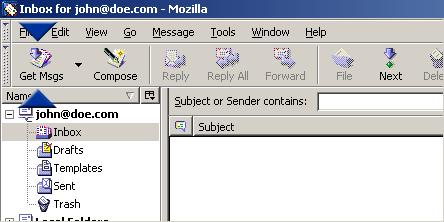
u. Test the new mail account by clicking on the 'Get Msgs' button and verifying there are no connection errors.
|



