- Accounts
- Mail Tab
- Add Mail
- Your Name
- Internet E-mail Address
- E-mail Server Names
- Internet Mail Logon
- Congratulations
- Summary
- Send/Recv
1. Accounts
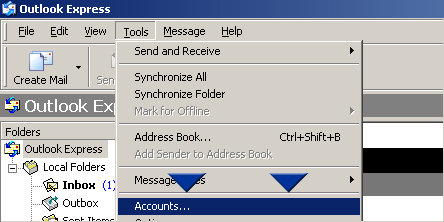
a. Open Outlook Express and select 'Tools' from the File menu.
b. Select 'Accounts...'
2. Mail Tab
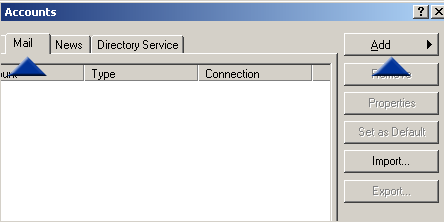
c. Select the 'Mail' tab to view your existing mail accounts.
d. Click the 'Add' button.
3. Add Mail
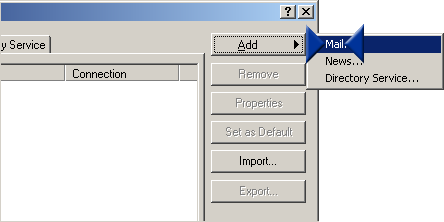
e. Select 'Mail...' to add a new mail account.
4. Your Name
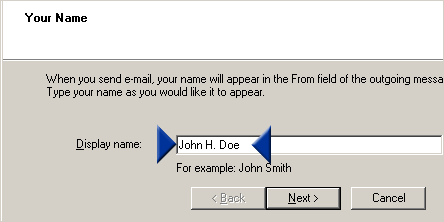
f. Type your name in the 'Display name' field as you would like it to appear in the 'From:' field of your outgoing messages.
Example: First Middle Last
g. Click 'Next'
5. Internet E-mail Address
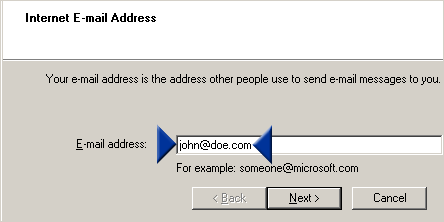
h. Type your e-mail address in the 'E-mail address' field.
Example: username@yourdomain.tld
i. Click 'Next'
6. E-mail Server Names
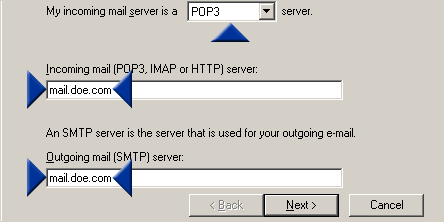
j. Make sure the 'incoming mail server' is configured as POP3.
k. Type in your 'Incoming' and 'Outgoing' mail servers.
Example: mail.yourdomain.tld (Incoming/Outgoing)
l. Click 'Next'
7. Internet Mail Logon
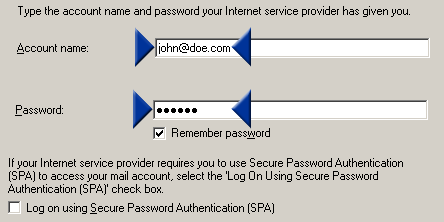
m. Type your username in the 'Account name' field.
Example: username@yourdomain.tld
n. Type your password in the 'Password' field.
o. Optionally, check the 'Remember password' box.
p. Click 'Next'
8. Congratulations
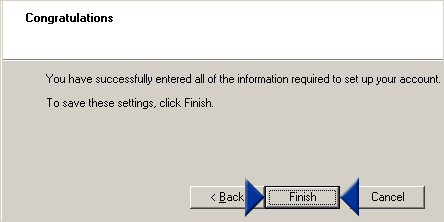
q. Click 'Finish'
9. Summary
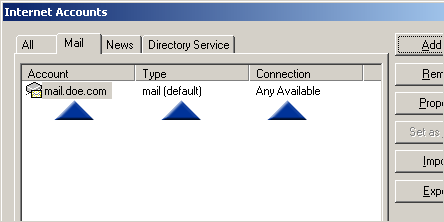
r. You should now see your new mail account listed under the mail tab summary.
s. Click 'Close'
10. Send/Recv
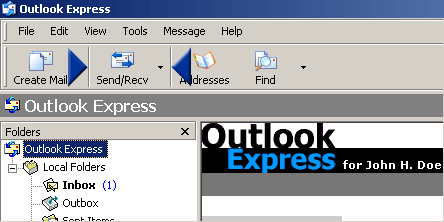
t. Test the new mail account by clicking on the 'Send/Recv' button and verifying there are no connection errors.
|



